Computer-Based Exams
Guidance and Support
The Executive Education examinations are computer-based and can be sat at a location of your choosing being at home, work or at another appropriate premises which you can arrange. You will be invigilated remotely by the Executive Education team who can be contated during your examination via email or through Microsoft Teams.
Examination Preparation
1. Please make a note of your Bangor University ID and password as you will need this to access your exam.
2. To benefit from your eBook, ensure that you have your Kortext account details with you. If you have downloaded any title to a local device and have made notes, these should be synched so that they appear on the online version which you will access during the exam.
3. Ensure you have downloaded and installed the Lockdown Browser. If you are unsure how to do this, please see guidance in the FAQ section below.
4. Try out the computer-based exam platform by completing the practice paper. If you are unsure how to do this, please see guidance in the FAQ section below.
5. Make sure that your webcam is in working order as without this, your examination will be void
6. Make a note of your exam schedule. You will have received your exam schedule, via email, for each exam separately. Please contact the Executive Education team if you are yet to receive this information.
7. You will access Blackboard using your Bangor University email address, and Password, to successfully log-in. However, to access the Computer-Based Exam system, WiseFlow, it will just be your Username (this is your Bangor e-mail address without "@bangor.ac.uk") and Password. You may be asked to authenticate your log in by confirming a code that should be sent to your mobile phone.
Examination Day
1. Standard exam time is 2 hours and you will be given a 3 hour window to complete your 2 hour exam.
2. Once the 3 hours has lapsed you will no longer be permitted to write within the exam platform.
3. To ensure that you receive the full 2 hours, candidates must ensure that they are logged into the exam platform within the 3 hour window which will start as detailed on their exam schedule.
4. Exam platform - Click Here to Access Wiseflow
5. Invigilator password - 1234 (Required to access exam paper).
6. On the day of your exam, the Executive Education Exam Support team will be available to contact via e-mail or Microsoft Teams.
7. Once you have finished your exam, you will need to "Submit" your paper. To do this you will be required to input the same invigilator password as mentioned above.
Frequently Asked Questions (FAQ)
Examination Preparation
When/Where are my exams?
You will have been emailed your exam schedule. Please email the team if you require your schedule being resent.
IMPORTANT: If you are sitting your exam at your place of work or a place other than your home, please do make sure that you download and install the lockdown browser at your earliest opportunity as you may require your IT administrator's password
Where can I find the Lockdown Browser, and how do I install it?
You will need to download and install the lockdown browser before attempting the practice paper or your exams.
How can I try out the practice paper?
Here is the link to the Exam platform - Click Here to Access Wiseflow
To access the practice exam, firstly log into the system. To do this click on Login and then "eduGain". Search for Bangor in the search box and click on "Bangor University" when it appears in the list below. Use your Bangor Username and Password if/when prompted. Once you have logged into WiseFlow, navigate to the Participant tab and you should notice the "Practice Assessment". Click on this exam and proceed to start the Flow. It should then prompt you to open the Lock Down Browser.
The invigilator password for this practice exam is: 1234
(For help in downloading and installing the Lock Down Broswer, please see the previous question)
If you wish to access the practice assessment several times you should click on the 'Exit' button near the top left of the screen instead of using the submit option. If you decide to exit without submitting, you will be asked to enter the invigilator password.
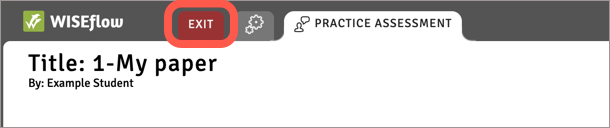
Please see a short video explaining below:
Do you have a printable guide on how to use the Computer Based Exam Platform?
Yes we do! You should have received this guide via e-mail, however you can also find it below:
Which Internet Browser should I use?
The two latest versions of the following browsers are supported by WISEflow:
We recommend using either Firefox or Chrome, as these browsers ensure a better user interface experience and faster response times, but also because both browsers regularly update themselves without requiring too much action by the user.
What should I do If I have any technical problems during the exams?
The Exam Support team will be available via email or Microsoft Teams.
What hardware do I need to be able to sit my exams?
You will require the following to be able to sit your exams:
- A Personal Comupter or Laptop
- A webcam (either built in or attached via USB)
- A steady internet connection
Note: Please use your monitor's recommended screen resolution as lower resolutions can obscure some features from view whilst within the LockDown Browser.
I don't want to show my image via the webcam
The webcam should clearly show your face for the duration of the examination. Where there is doubt that you attended the exam, your exam will be void.
I've forgotten my username and password to access Blackboard, what can I do?
Please contact IT Helpdesk in advance of your examinations if you require a password reset. Please note that the Executive Education team are unable to help you with this. IT Helpdesk can only assist you via email at this time.
I've forgotten my username and password to access Kortext, what can I do?
Please follow the "I forgot my password" link within the Kortext website. This will send a recovery e-mail for you to progress your password reset.
I'm having trouble installing the lockdown browser who should I contact?
In the first intance, please make sure that you have watched and followed the installation guide video above within the "Where can I find the Lockdown Browser, and how do I install it?" question.
If you are still having difficulties, please visit the below site and read through the guide there: LockDown Browser Guide
If you are unsure regarding any of the above, do get in touch via email or Microsoft Teams.
How long are the exams?
Standard exam time is 2 hours unless otherwise stated.
Examination Day
How do I contact the Executive Education Team during the exam?
To get in touch with the Examination Support team, please either email the support email address (below) or message a team member via Microsoft Teams.
I was having trouble accessing my exam and have started late, what should I do?
An additional 1 hour online allowance will be available, this is to allow for any minor troubleshooting you may have to endure. If you continue to require support, you can contact the team using email or Microsoft Teams.
I have intermittent internet connection during the exam, what do I do?
The platform we use for your Computer Based Exams, WiseFlow, automatically saves your work every few seconds. If you have a drop in connectivity, you will still be able to carry on wth your exam without the worry of losing any work. As soon as your internet connection returns, the platfrom will automatically begin saving your work once again. If you lose internet connection completely and it never returns, please refer to the question below for guidance.
What support is available if I go offline completely?
In case of a lost internet connection, you can still continue to work on your exam. The only difference, is that a red bar at the top will indicate that you have no connection to wiseflow, and that the "Submit" button has been switched with a "Download" button instead. This download button allows you to download your paper, which will be saved in your download folder on your device.
Important: It is recommended to download your paper every so often as the automatic saving feature will not be active due to your loss of internet.
This local copy is encrypted, so it can only be used by yourself to submit, this is so you cannot distribute your work to other students.
The file will be named something similar to: "flowlock (timestamp) .wf"
If you are still experiencing disconnection issues near the end of the exam, you can download your finished paper, exit the browser, and on the flowpage you will see "Upload local copy" button just underneath where you entered the exam.
You can also see more information about what to do when you lose your connection here: Link to More Information
How do I access the exam platform?
Here is the link to the Exam platform - Click Here to Access Wiseflow
To log into the system, first click on Login and then "eduGain". Search for Bangor in the search box and click on Bangor University when it appears in the list below. Then login with your Bangor Username and Password. Please see a short video of the logging in process below:
How do I submit my exam?
Once you have completed your exam, or the exam time has ended, you must click on the 'Submit' button at the top right of the screen.
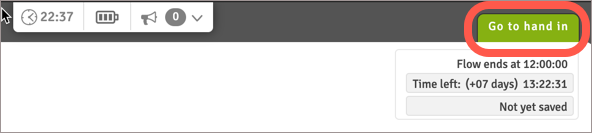
Once your work has been submitted, we recommend that you request a receipt for your records.
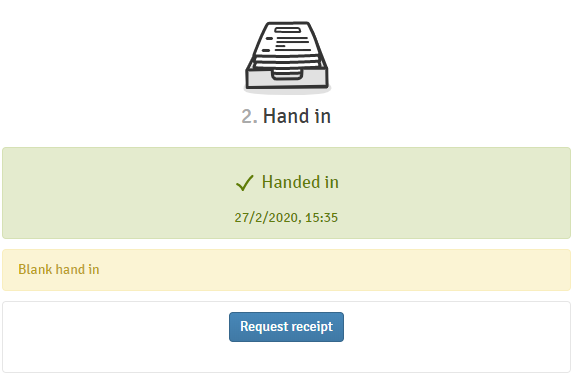
Please see the below video acting out the above steps:
I have finished my exam early, can I submit my paper?
If you are happy with your answers and are ready to submit your paper, you can do so at any time. Please remember that you can no longer edit your answers after submission, so make sure that you have double checked everything.
I do not have the option to submit, what can I do?
A possible situation that could prevent the "Submit" button from being visible on your screen is that your screen resolution is too low. You would need to exit out of the lockdown browser (don't worry, if you're connected to the internet, your work will be saved) and manually adjust your monitors screen resolution via the display settings on your device. Then you would open up your exam again and re-initiate the Lockdown Browser. This should hopefully resolve the issue. If not, the Examination Support Team will be able to submit your paper on your behalf. Simply get in touch with the team by either sending an e-mail or seding a message via Microsoft Teams.
I need to add a graph to my paper, how do I do this?
You may be required to create diagrams in your exam. This can be done by using the Drawing tool in the Appendix Manager. You can access the Appendix Manager at the top of the screen which contains the exam question by clicking on the 'Manage Appendices' button (see image below).
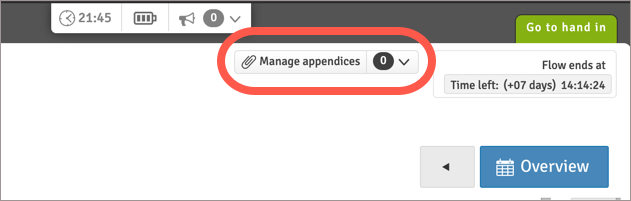
The Appendix Manager will open in a separate browser tab (the exam will still be open in the original tab). To create a diagram, click on the 'New appendix' button (1) and then on the 'Drawing' option that appears (2).
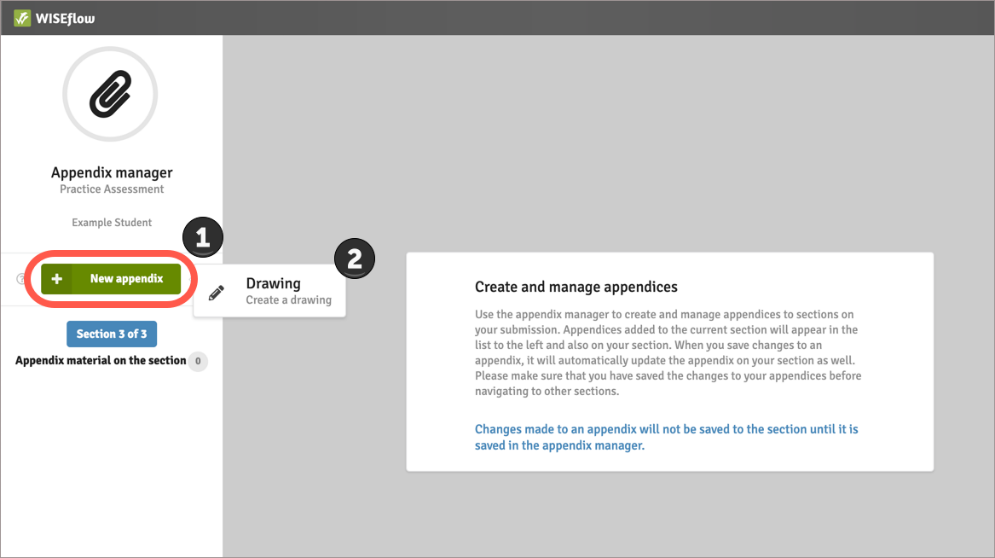
The Drawing tool provides you with various drawing tools that you can use on a drawing canvas. Familiarise yourself with the Drawing tool in the Appendix Manager:
- Practice adding shapes and text to the drawing canvas and using lines and arrows to indicate the relationships between the various elements.
- Shapes/text/lines can be moved by first selecting the 'selection arrow' icon and then clicking and dragging on the lines of the required object.
- The 'eraser' tool can be used to delete objects.
- There are also 'Undo' and 'Redo' buttons that enable you to move backwards or forwards through the steps that you have taken whilst creating your diagram.
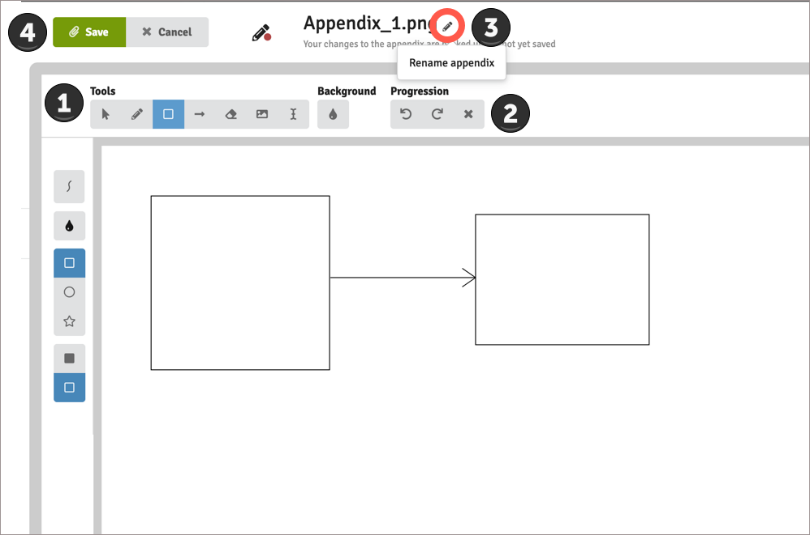
The image above provides an overview of the Drawing tools:
- The different drawing tools available
- Undo, Redo and Clear Canvas options
- Clicking on the small pencil icon allows you to rename your diagram
- After creating your diagram and renaming it, you must ensure that you save it.
Saved diagrams are NOT inserted into the answer box for a question but will be available to assessors once your exam paper has been submitted.
Please see the below video acting out the above steps:
I'm using 2 monitors and the lockdown browser has opened stretched across both, how do I fix this?
Make sure the flow is being launched from a browser window which is maximised in the primary display (if you're using Windows 10, search "Display" and then under "Rearrange your displays" you can identify which is which).
My webcam is not recognised within WiseFlow and I'm unable to take the identification image, what do I do?
Please refer to the page below to perform some troubleshooting actions:
Click Here for Webcam Troubleshooting Guidance
If you are still experiencing issues with your webcam, do get in touch either via email or by sending a message on Microsoft Teams.
I am presented with a white/blank screen when trying to access the exam, what shall I do?
In the first intance, we would suggst that you log out of wiseflow and then re-enter to try again.
If the problem still persists, this could potentially be caused by any anti-virus software that you might have installed and enabled. Kindly, disable/turn off any anti-virus software during the duration of your exam
Please do get in touch with us using the details below, or by sending a message to one of the team on Microsoft Teams, if you have any questions regarding the above: